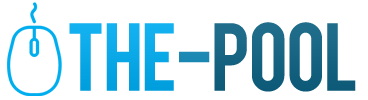How to Edit PDF on Windows: Insider Tips for Effortless Document Tweaks
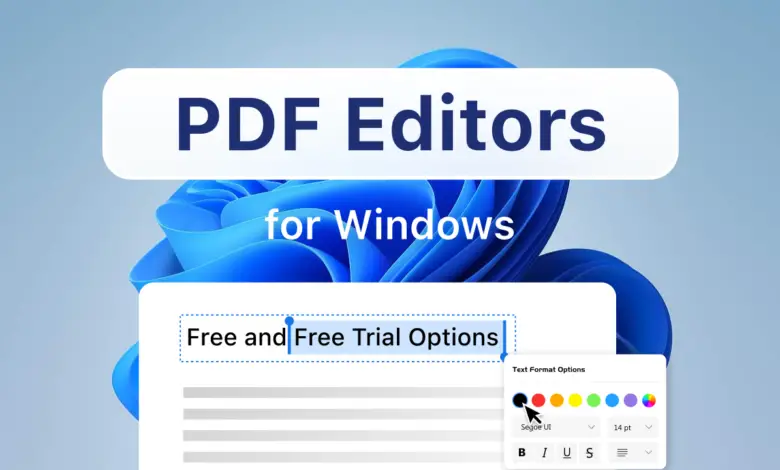
Editing a PDF on Windows might initially seem like a daunting task, but it’s quite manageable with the correct approach. This comprehensive guide is designed to provide you with insider tips and techniques for editing PDFs efficiently. Whether you’re a professional looking to tweak a business document or a student aiming to revise a project, these tips will guide you through the process of making seamless edits to your PDF documents.
Choosing the Right PDF Editing Software
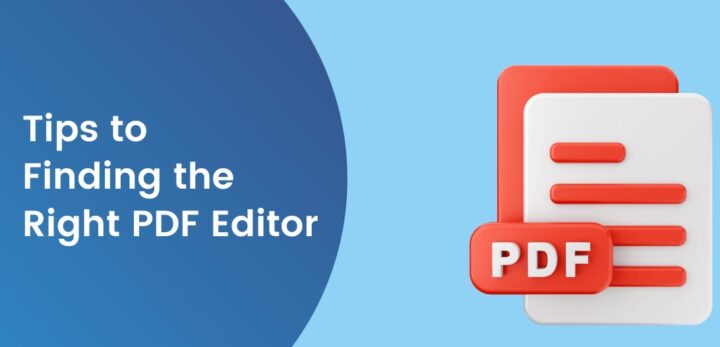
The foundation of effective PDF editing lies in selecting the right software. While Adobe Acrobat is a widely acknowledged leader in this area, offering an extensive range of editing tools, it’s not the only option. For those who are looking for cost-effective alternatives, there are several free or less expensive programs like Foxit Reader, Nitro PDF Reader, and PDFescape. These alternatives provide a variety of basic editing functionalities such as text editing, image manipulation, and annotation capabilities. The key is to find software that aligns with your specific editing needs – whether it’s comprehensive editing tools or just the basics for quick tweaks.
Installing and Setting Up Your PDF Editor

After choosing your preferred software, the next step is to install and set it up on your Windows computer. This process usually involves downloading the software from the provider’s website and following the on-screen installation instructions. During installation, you may be prompted to customize your settings, which is an important step. This customization can include setting up your default viewing mode, deciding on your annotation preferences, and other settings that can significantly enhance your editing experience. Proper setup at this stage can save time and streamline your editing process later on.
Opening and Preparing Your PDF for Editing
With your software ready, open the PDF file you want to edit. Take a moment to familiarize yourself with the software interface, which typically includes a toolbar with quick access to various editing functions. Understanding the layout and where different tools are located is crucial for efficient editing. Most editors are designed with user-friendly interfaces, but each has its unique arrangement of tools and options. Spend some time exploring these to understand their functions better.
Text Editing in PDFs
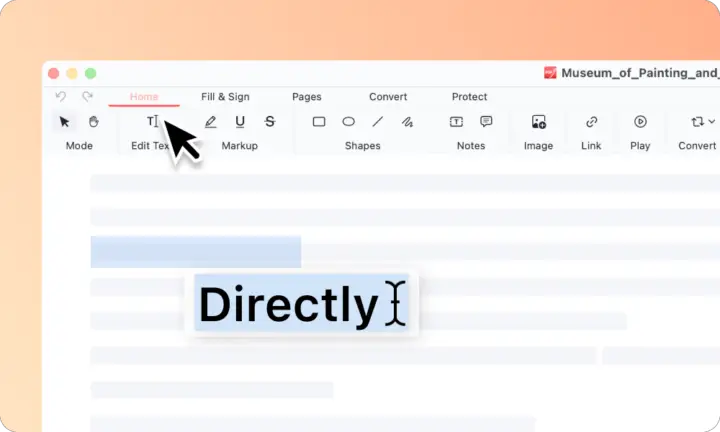
One of the most common requirements in PDF editing is modifying text. To edit text in your PDF, simply click on the text box you want to change. Most PDF editors allow you to add, delete, or alter text easily. However, it’s essential to pay close attention to maintaining the consistency of font style and size throughout your document. Inconsistent fonts can make a document look unprofessional. Also, be mindful of the document’s layout as editing text can sometimes alter the flow of content.
Converting PDFs to Other Formats
There are occasions when you might need to convert PDF into a different format, such as Word or Excel. This is particularly useful when you need to make extensive edits that are easier to perform in other software or when the document needs to be used in a format more suitable for its intended purpose. Most PDF editing software offers easy-to-use conversion tools. However, be aware that converting complex PDFs can sometimes lead to formatting issues, so always check the converted document for any inconsistencies.
Managing Images in PDF Documents
Equally important in PDF editing is the ability to manage images. Most PDF editors allow you to insert new images, resize them, and adjust their positioning within the document. Some software even offers basic image editing tools like cropping or rotating, which can be quite handy. When editing images, it’s crucial to consider the overall layout and design of your document. The placement and size of images can significantly affect how your content is perceived.
Annotating and Commenting for Collaboration
In collaborative environments, PDFs often require annotations. Using the annotation tools in your PDF editor, you can add notes, highlight text, or draw shapes. These annotations are particularly useful for clarifying points, suggesting edits, or providing feedback in a group setting. Make sure to use annotations judiciously – too many annotations can clutter the document and make it hard to read.
Securing Your PDF Documents
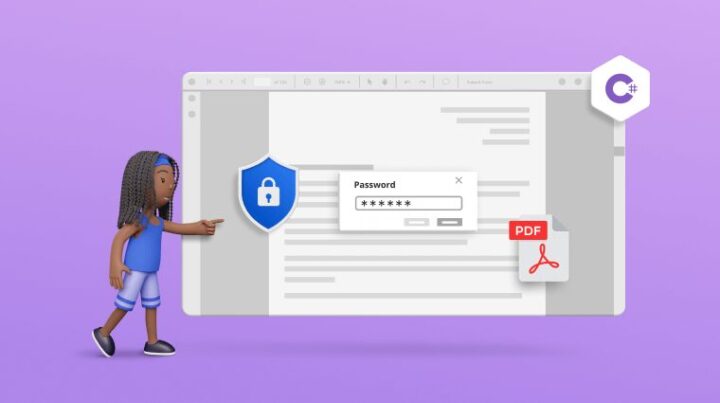
In the digital age, security is a paramount concern, especially when dealing with sensitive information in PDFs. To protect your documents, utilize the security features provided by your PDF editor. These features often include the ability to add passwords, encrypt files, or set restrictions on certain actions like printing or copying. Taking these security measures ensures that your information remains confidential and protected from unauthorized access.
Optimizing PDFs for Different Purposes
Depending on your needs, you may find it necessary to optimize your PDF. This could involve reducing the file size for easier sharing via email or enhancing the document’s quality for professional printing. Most PDF editors come with settings that allow you to optimize your PDFs for different purposes. It’s important to understand these settings and how they can affect the quality and usability of your document.
Troubleshooting Common PDF Editing Issues
Despite having the best tools at your disposal, you might encounter issues while editing PDFs. Common problems include formatting errors, difficulties in text editing, or compatibility issues with different versions of software. To address these, familiarize yourself with the help resources offered by your software, such as tutorials, user manuals, or support forums. Online communities and forums can also be excellent resources for finding solutions to specific problems you might encounter.
End Note
Editing PDFs on Windows need not be a challenge. With the right software, a clear understanding of its functionalities, and practice, you can easily modify your documents to meet your specific needs. Remember that proficiency in PDF editing comes with experience. The more you engage with different types of PDFs and editing tasks, the more skilled and efficient you will become in handling even the most complex editing scenarios.